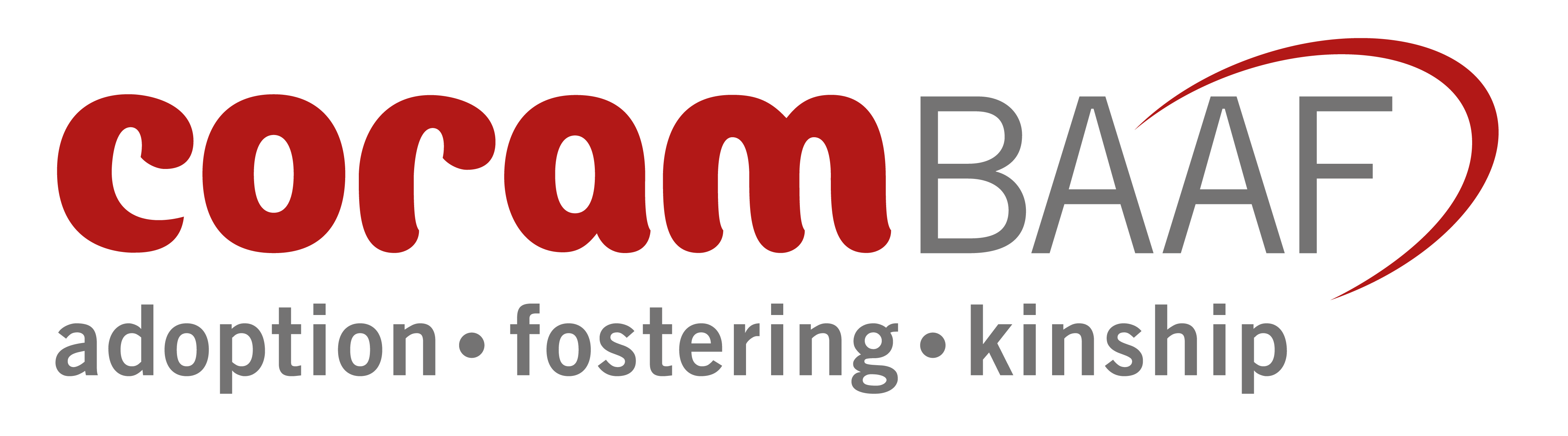This page gives support to those completing a PDF version of health and social work assessment forms for adoption, fostering and kinship care.
FAQs
What is Adobe Acrobat?
Will my computer/device be able to handle this form?
How do I open the form?
How do I insert an electronic signature?
Information for Applicants
How do I send the form to the GP surgery?
Information for Social workers
How do I send the form to applicants?
Information for GPs
How do I send form back to the adoption/fostering agency?
FAQs
What is Adobe Acrobat?
Adobe Acrobat Reader DC and Adobe Acrobat Pro DC can both be used to complete and sign PDFs.
Adobe Acrobat Reader DC software is the free global standard for reliably viewing, printing, commenting on and signing PDFs.
Adobe Acrobat Pro DC is paid for software that also gives you the ability to create and edit PDFs.
Will my computer/device be able to handle this form?
Check you have a device with Adobe Reader installed. You can install it for free here
How do I open the form?
If Adobe Acrobat Reader DC is your default program for opening PDF files, you can double-click on the file. If it isn’t or you are unsure, right click on the file and go to ‘Open with’ and select Adobe Acrobat Reader DC.
How do I insert an electronic signature?
To sign a PDF using Adobe Acrobat Reader DC you will need to create a digital ID if you haven't already.
A digital ID both signs and dates the document.
Creating a digital ID is a quick and easy process and once created, it can be saved and used to sign future forms.
Here's how to create your digital ID:
1. First of all click on the signature box you need to enter your signature into. The ID you create will sign this field. When prompted, select ‘Create new digital ID’ or 'Configure Digital ID'
The following dialogue will appear. Select ‘A new digital ID I want to create now’ and click Next:
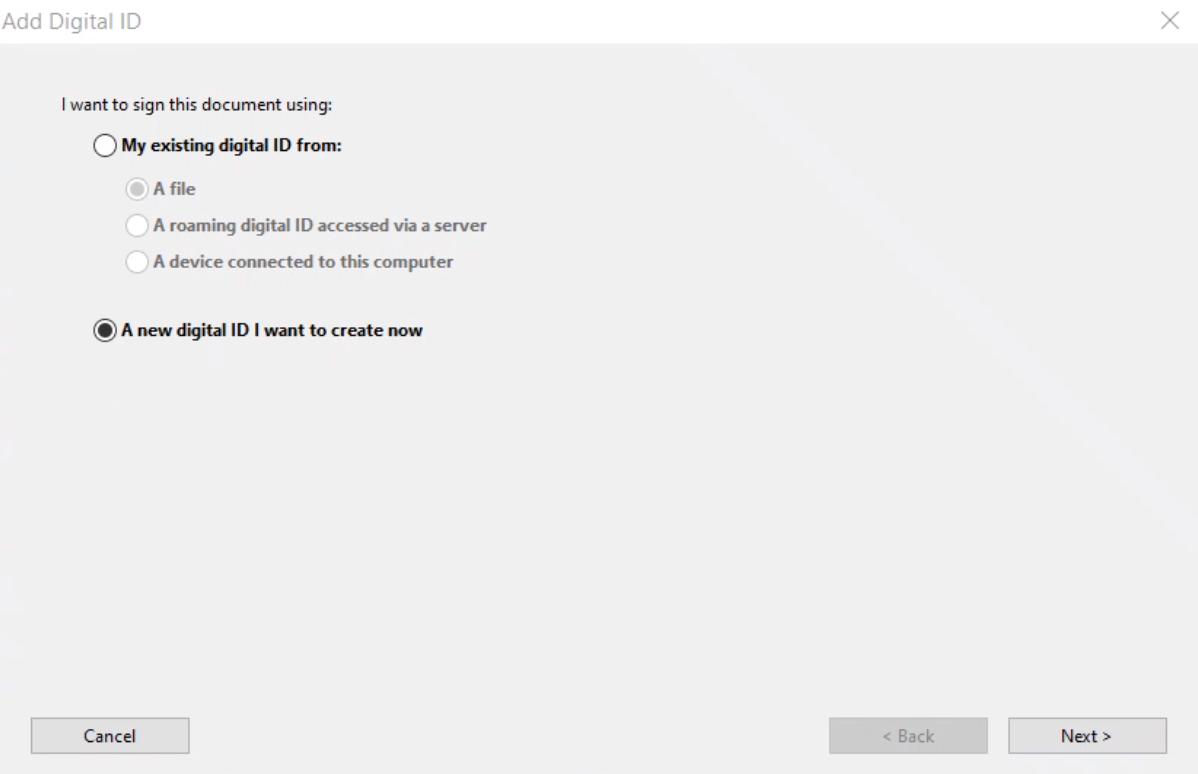
2. Specify where to store the digital ID:
Save to File or New PKCS#12 Digital ID File
Stores the digital ID information in a file on your device. It has the extension .pfx in Windows and .p12 in Mac OS. You can use the files interchangeably between operating systems. If you move a file from one operating system to another, Acrobat still recognises it. If you are unsure select this option as it is the most flexible.
Windows Certificate Store (Windows only)
Stores the digital ID to a common location from where other Windows applications can also retrieve it.
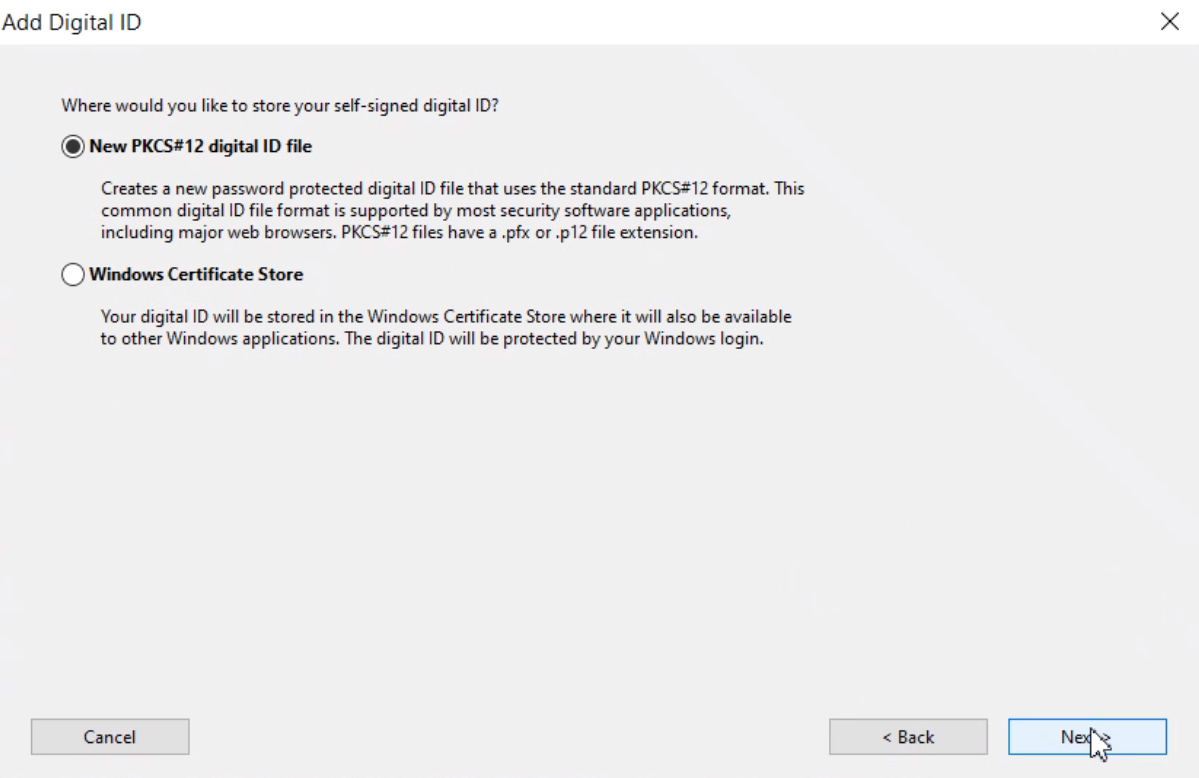
3. Add the details that that you want to be connected to your ID. Only the name and date will be displayed:
- Name appears in the Signatures panel and in the Signature field.
Organisational unit (optional)
Organisation name (optional)
Email address
Country/Region note that the UK is under 'GB - UNITED KINGDOM'
Key Algorithm 2048-bit RSA option offers more security than 1024-bit RSA, but 1024-bit RSA is more universally compatible.
Use Digital ID For menu, choose whether you want to use the digital ID for signatures, data encryption, or both.
- Click Next.
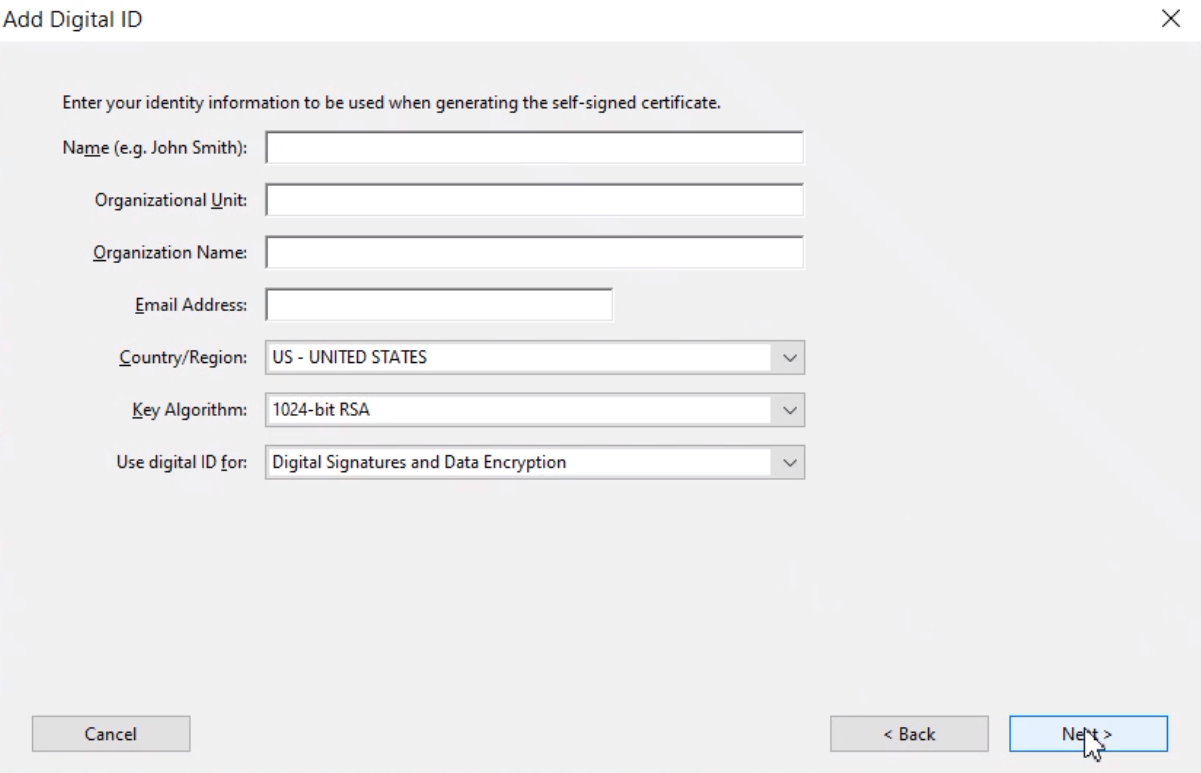
4. Add password and decide where you would like to store your digital ID on your machine:
- Type a password for the digital ID file. For each keystroke, the password strength meter evaluates your password and indicates the password strength using colour patterns. Reconfirm your password.
- The digital ID file is stored at the default location as shown in the File Name field. If you want to save it somewhere else, click Browse and choose the location.
- Click Finish.
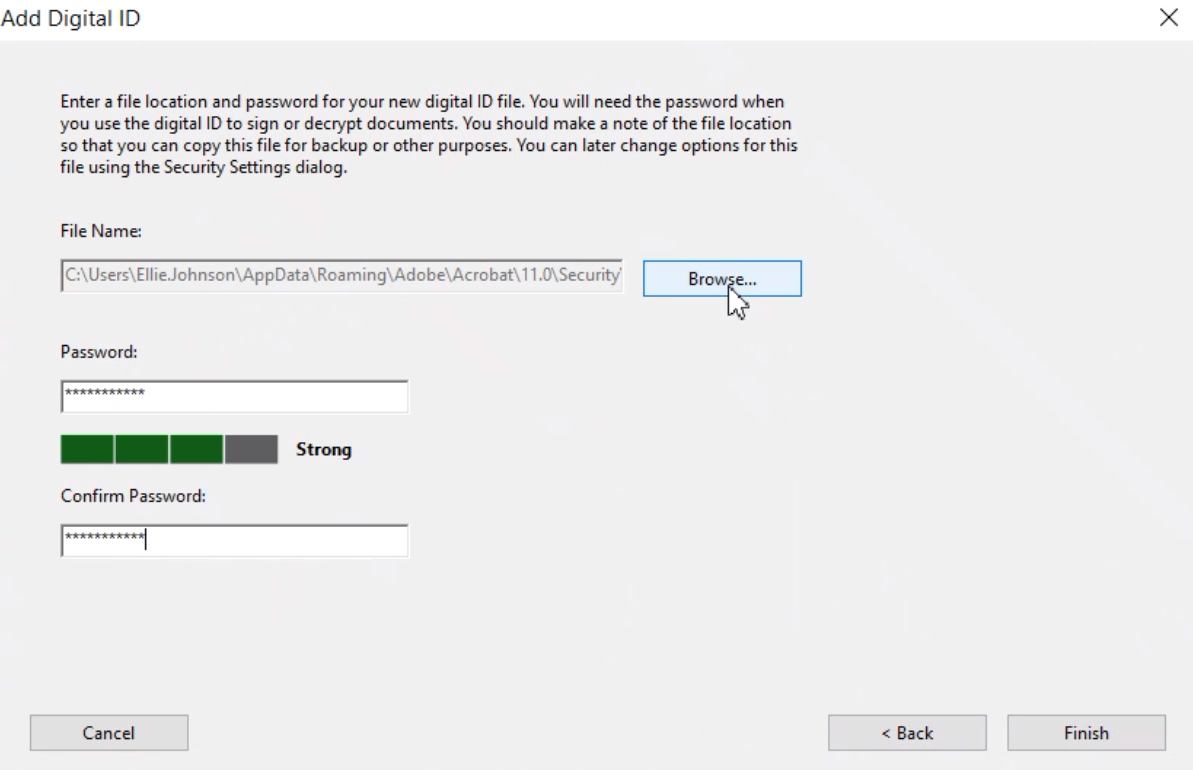
5. You will now be asked to sign the field you clicked on in step 1.
- Enter your signature password.
- Click Sign.
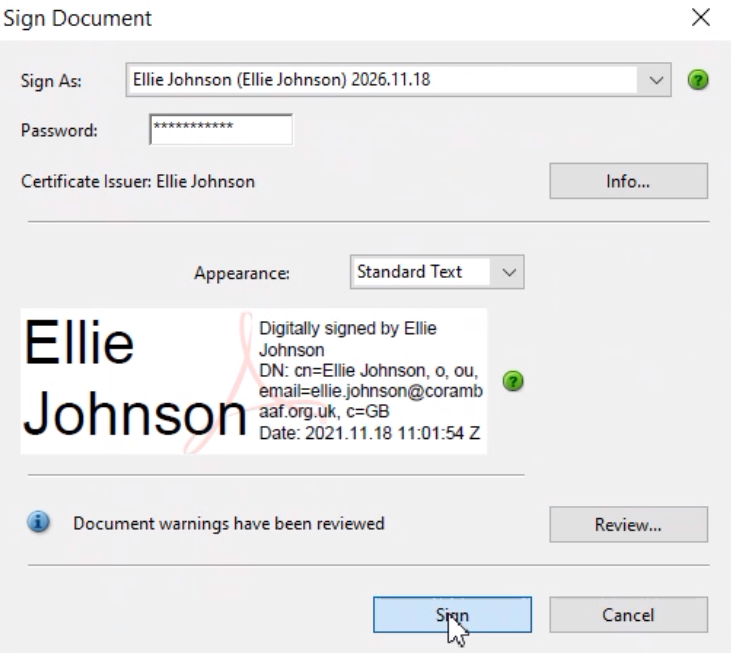
6. Your signature will be inserted into the signature box and you will be asked to save the document with the signature added.
- Enter the name you wish to give the document with this signature.
- Click Save.
E.g.
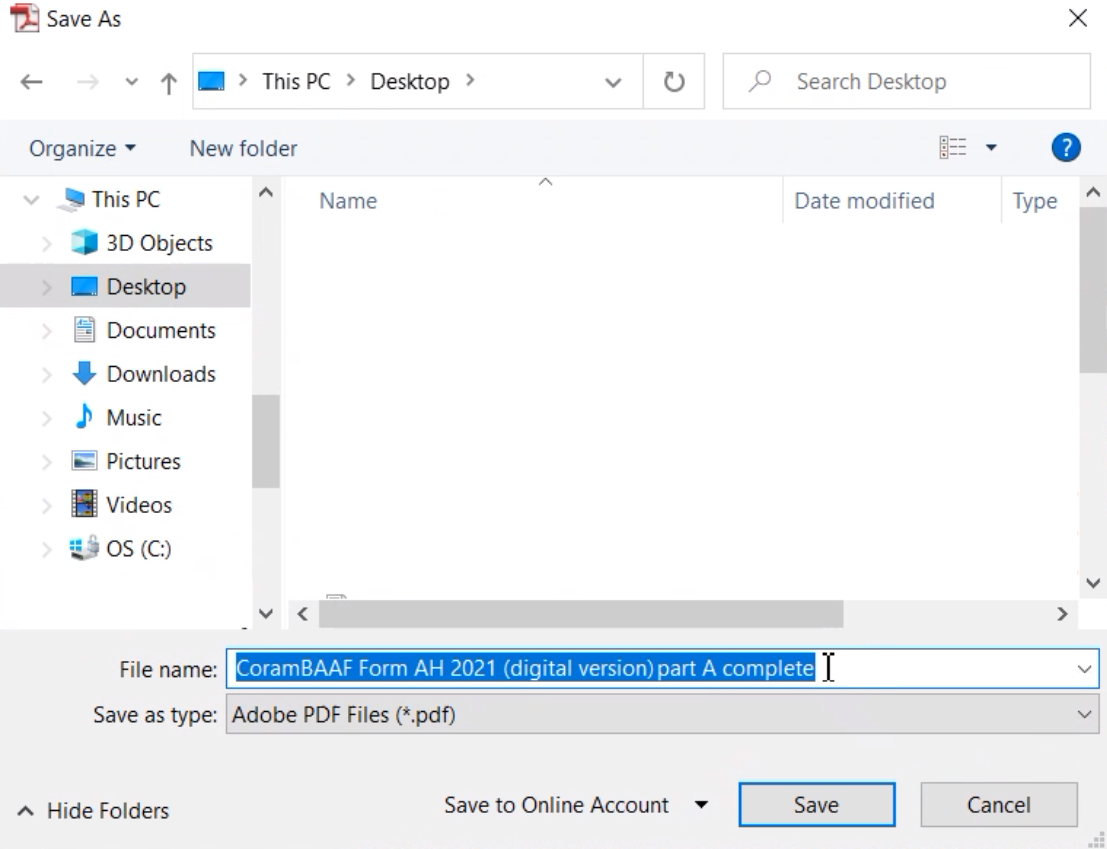
The Adobe Acrobat User Guide has more information about how to manage digital IDs.
Information for Applicants
How do I send the form to the GP surgery?
Contact your surgery, inform them you need to request an assessment.
Inform them that you have a PDF version of form AH for completion.
Request the email address you need to send the form to once you have completed and signed section B.
Information for Social workers
How do I send the form to applicants?
Having discussed the need for the obtaining of information, email the form as an attachment to applicants preferred email address once you have completed section A.
Follow your organisational policy re safe sharing of electronic forms.
Information for GPs
How do I send form back to the adoption/fostering agency?
Send the completed and signed form as an attachment to the email address listed in Part A of the form.
Follow your organisational policy re safe sharing of electronic forms.